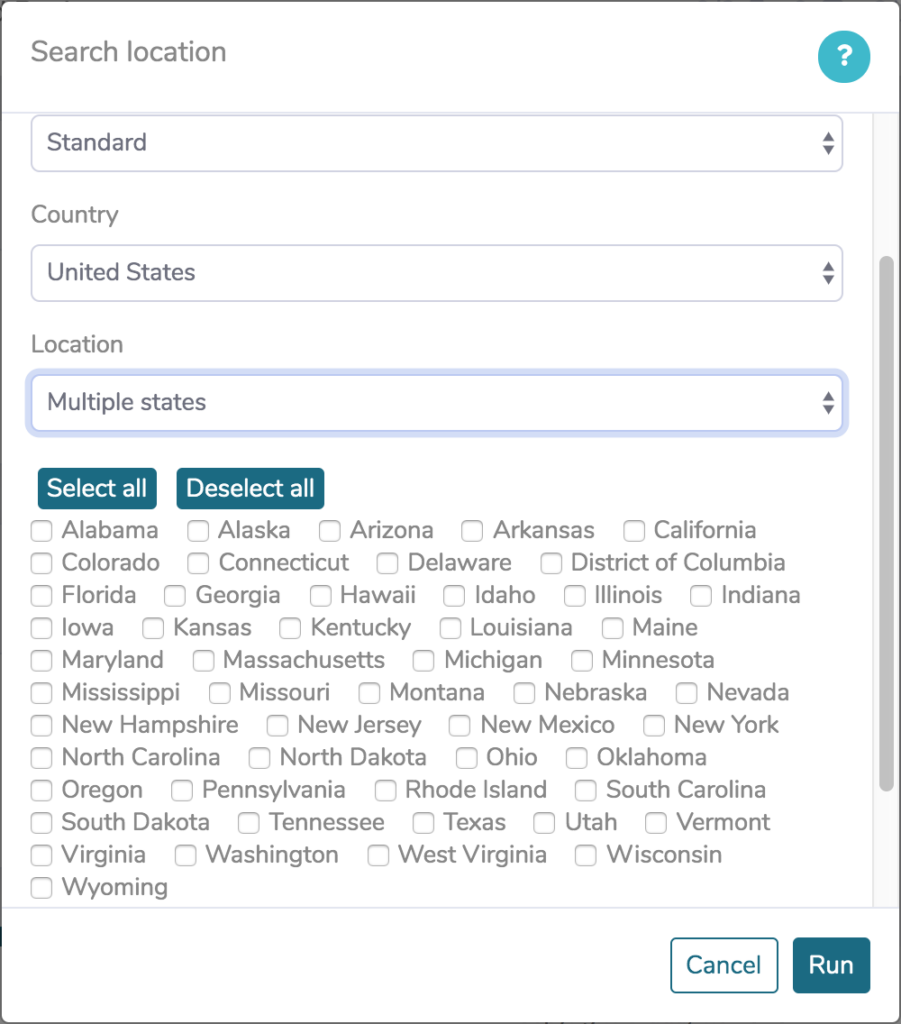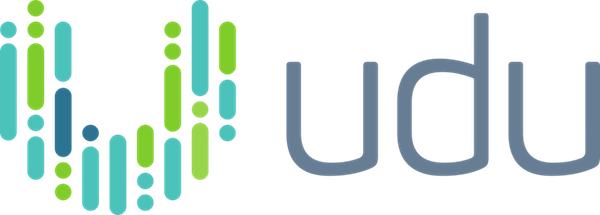New features in version 2.1.1
You asked and we listened. The release of Find Businesses version 2 was a big leap forward in making udu more approachable for non-expert users, but there were some features missing that you all pointed out. Getting notified when your runs finish, defaulting to using your max amount of seats for each run to get it finished faster, an easier way to run all 50 states on your project, and better keyword suggestions from the Keywords tool are just some of the new features that you asked for. Version 2.1.1 of Find Businesses has all of these and more. Our ears are always open for suggestions to improving the product, so keep the good ideas coming.
Specify notification per run
In the project Configuration, you can specify a list of default email addresses to send the results for every completed run.
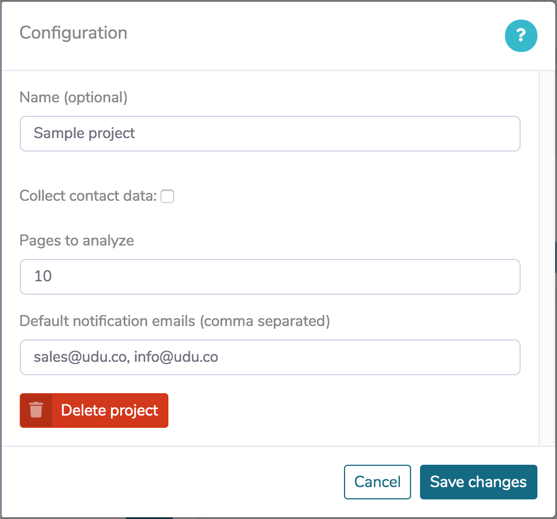
You also have the opportunity to change the notification emails for each individual run in the Search location form before you drop in each run.
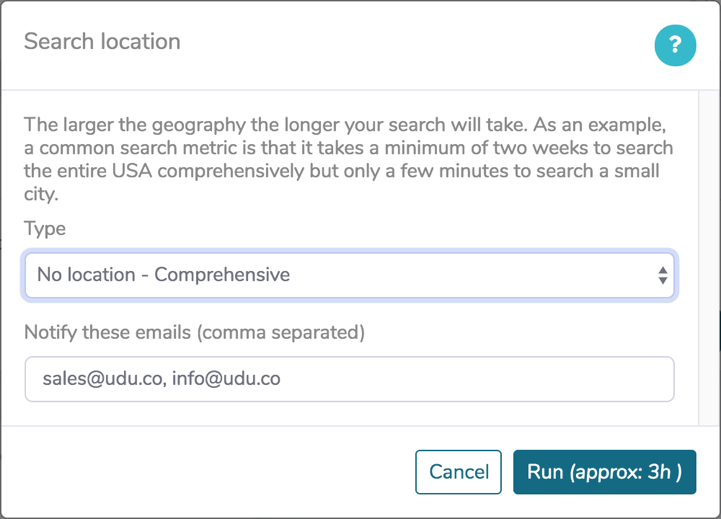
Counter module
The Counter module allows you to set up a counter for certain types of professionals for each company. Be aware, however, that having counters does increase the processing time for each run. The Counter module is currently in beta so results may vary. You can add a Counter module by clicking Add module and selecting Counter (beta).
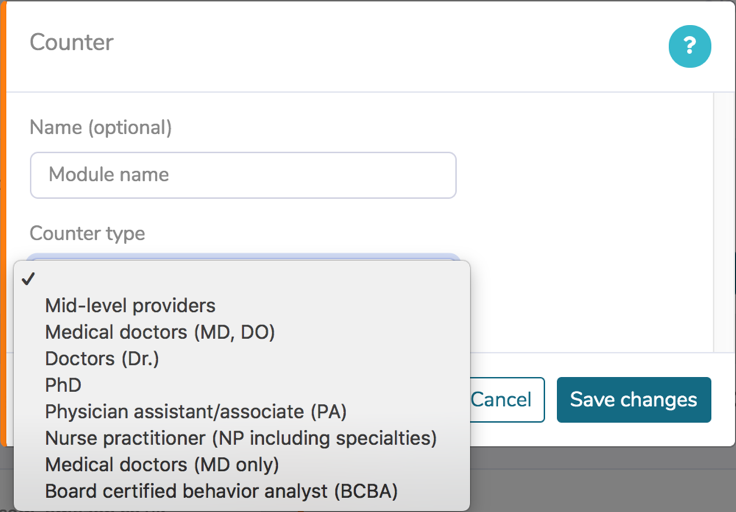
User preference for seats on FB runs
On the My profile page, you can now set a default number of seats to use for all runs in Find Businesses.
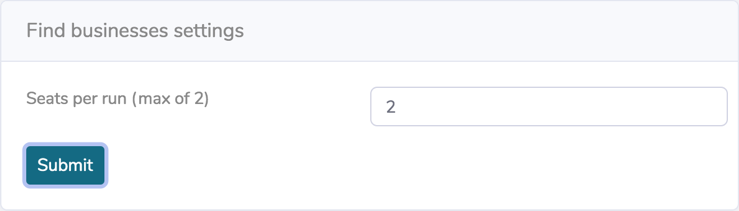
You still have the ability to update the seats for a particular run in the Run controls menu or in the Project manager.
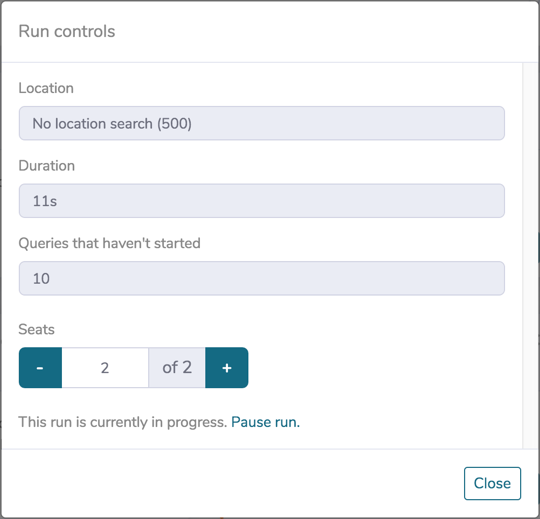
Per website breakdown in view results
If you ever notice that a good company is scoring low or a bad company is scoring high, it is useful to look at the individual keyword scores for that company to determine what is having a large impact. This view will allow you to see at a quick glance which keywords are having the largest impact.
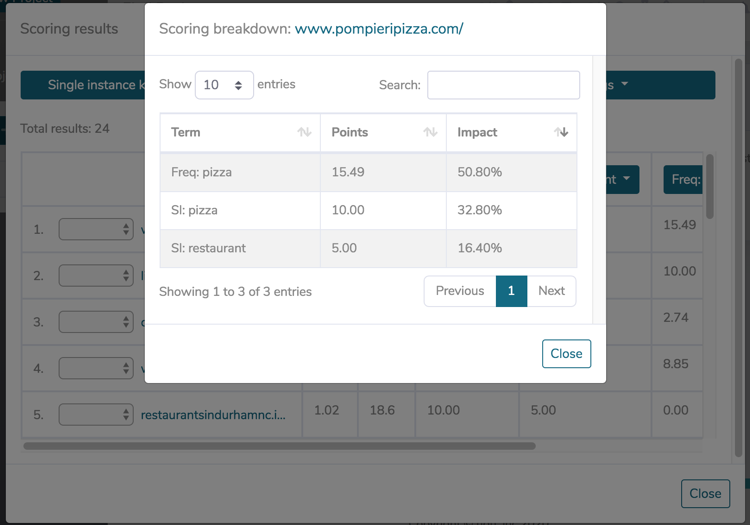
Keyword tool redesign
The keyword tool has been redesigned to first and foremost, give you better suggestions for keywords to use. Additionally, you can now see which sites will be impacted by using the keyword.
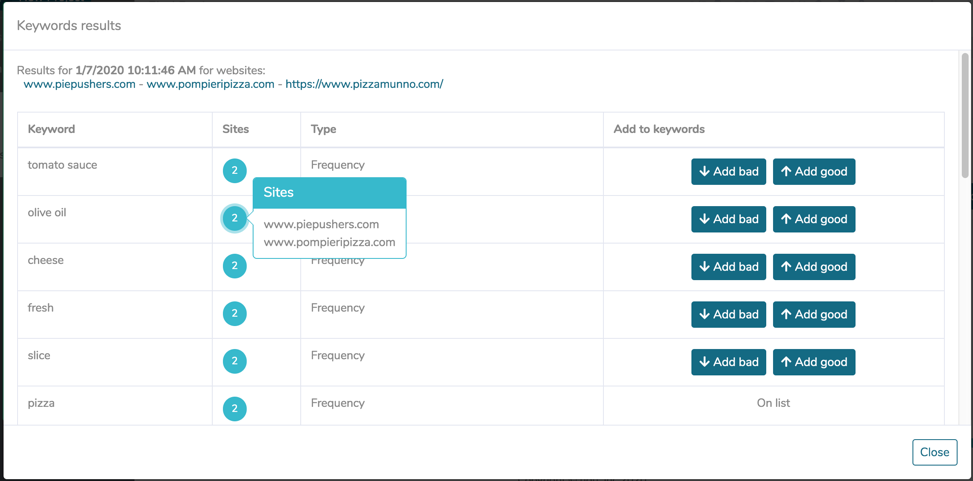
You can now also drill down into each individual website and see an expanded list of keywords that will impact that site (and potentially others as well). The Freq column (term frequency) tells you how often the term appeared on the website. You can access this table by clicking on the url at the top of the Keywords results table.
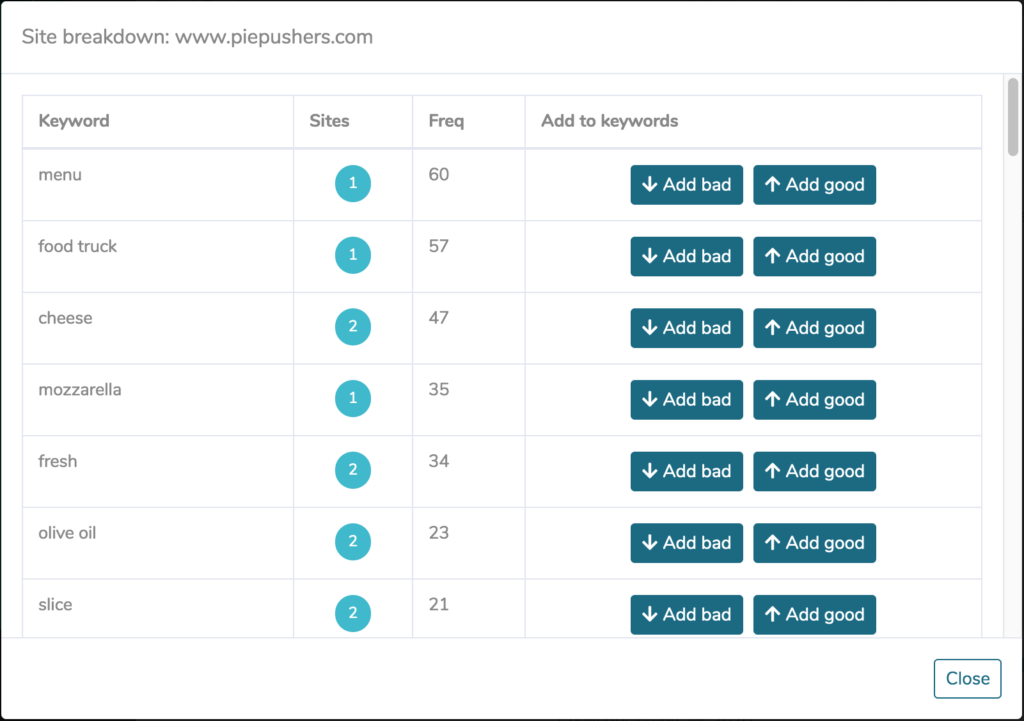
Add multiple states at once
Most users prefer to eventually do a comprehensive search on all 50 states once their search profile is built. We have now made it easier to add all 50 states at once in the Search location form. Each state will still be its own individual run, but you can add them all at once.